Tired of slow-loading product photos hurting your sales? Until recently, traditional formats like JPEGs and PNGs reigned supreme—and they’re still popular. But there’s an up-and-comer in town: WebP, a modern image format that blends efficiency, quality, and versatility. Google’s developers created WebP to deliver high-quality images in smaller file sizes using advanced compression algorithms that reduce redundant image data.
WebP outperforms PNG for web images, compressing 42% better than libpng (the official PNG format reference library) and 23% better than ZopfliPNG, according to Google researchers. WebP file sizes are 25% to 34% smaller than JPEGs, making image-heavy websites significantly more efficient.
The potential is tangible: increased page speed, more engaged customers, improved search engine optimization rankings, increased time on site, and lower bounce rates. Here’s a breakdown of WebP’s pros and cons, plus how to implement it on your ecommerce site.
What is a WebP file?
WebP is a file format designed to optimize images for the web, improving loading times and enhancing overall website performance. Developed by Google in 2010, WebP images are smaller in size, transfer data faster, and consume less network bandwidth, allowing web pages to load noticeably faster. You can recognize a WebP file by its .webp extension. Shopify started automatically serving WebP images in 2019.
WebP is a raster image file format, meaning it represents a two-dimensional image as a grid of pixels (picture elements) displayed on a digital screen. Raster images are defined by their width, height, and bits per pixel (bpp), which determine the amount of color or tonal information that can be represented in each pixel of an image. Higher bits per pixel result in richer, more detailed images. WebP supports both 8-bit and 10-bit color depth, offering high-quality images with a wide color gamut. 10-bit color depth offers 1,024 shades of each primary color, resulting in over one billion possible colors.
The WebP file format supports lossy and lossless compression to reduce file size:
- Lossy WebP compression. Lossy compression removes some image data to reduce file size, sacrificing image quality—although it’s often imperceptible to the human eye. However, each time an image is saved or edited, the compression algorithm is reapplied, and the cumulative effect can lead to blurring, blockiness, or color distortions.
- Lossless WebP compression. Lossless compression reduces file size without any loss in quality.
WebP images offer significant file size advantages: Lossless WebP files are 26% smaller than equivalent PNGs, while lossy WebP files are 25% to 34% smaller than comparable JPEGs at the same quality level. Google-sponsored studies found that WebP delivers superior compression than PNG and JPEG, especially for smaller images, the most common online.
Pros and cons of WebP files
WebP offers increased versatility, quality, and performance for your images. Key features and capabilities include the following advantages:
- Transparency support. WebP supports transparency, also known as alpha channel, which allows images with transparent backgrounds—ideal for logos and icons.
- Animation support. In addition to static images, the WebP format also supports animated images, providing a modern alternative to the GIF format. Animated WebP has better lossless and lossy compression than GIFs, and WebP’s 1,024 shade options surpass the 256 color palette limitation of GIFs.
- Better website performance. WebP image files are typically much smaller than comparable JPEG images and PNG images, resulting in reduced bandwidth usage (the rate at which your server sends image data to users’ browsers). This boosts loading speed, letting you display more images, like product photography, without compromising usability.
- Better search engine optimization (SEO). Faster page load time increases search engine optimization. Google recommends using WebP images to improve website performance by reducing image file sizes and improving site speed.
- Higher-quality images. You don’t need to compromise image quality for faster loading times. Lossless WebP images maintain full quality while being more efficient than PNGs, offering better image preservation without compromising on clarity.
- Mobile usability. WebP’s lighter bandwidth load provides a higher-quality visual experience for mobile users without sacrificing performance.
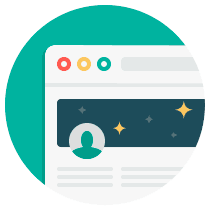
Free Download: SEO Checklist
Want to rank higher in search results? Get access to our free, checklist on search engine optimization.
Before jumping on the WebP bandwagon, there are a few drawbacks to consider—mainly related to legacy browser and app support:
- Legacy browser compatibility. Modern browsers have excellent WebP support, but older and less common browsers might not fully support the format. Web developers may need to add JPEG or PNG images in place of WebP for older browsers, creating extra overhead and potentially offsetting some of the load time benefits WebP offers.
- Encoding and decoding complexity. WebP encoding can be more computationally demanding than JPEG or PNG, increasing processing time and requiring more powerful hardware. This may not be noticeable on modern devices but could affect older or less powerful equipment.
- Legacy graphics software support. Older image editing software may not support WebP, requiring third-party plug-ins or conversion tools—though most modern image editors now support WebP. For example, older versions of Adobe Photoshop require a plug-in to edit WebP files, but all Photoshop versions since 2022 have native WebP support, letting you directly open, edit, and save WebP files.
- Potential loss of image quality. At higher WebP image compression settings, you may notice image quality loss in intricate details or textures, similar to highly compressed JPEG images.
WebP vs. JPEG and PNG
WebP's benefits stand out in comparison to two other popular web image formats: JPEG and PNG.
Compression
JPEG files use lossy compression, which can reduce image quality when an image is resaved or edited multiple times, leading to gradual degradation with repeated editing and saving. It’s ideal for images with many colors, such as photos, because of human perception limitations—you’re less sensitive to subtle changes in color and brightness than to sharp edges. JPEG compression discards details you’re less likely to notice, reducing file size by removing less perceptible information.
PNG files are excellent for retaining high image quality through lossless compression, but file sizes are larger.
WebP combines the advantages of JPEG and PNG, offering more efficient compression than both. This means smaller file size with better image quality.
Transparency
To use images with detailed edges on different backgrounds, you need a file type that supports transparency. JPG does not support transparency; PNG and WebP do, but PNG files tend to be larger than WebP, making WebP a more efficient choice.
Animation
JPEG and PNG both lack animation support. PNG can add support using the APNG extension, which may not be compatible with older browsers. WebP, however, has built-in support for animation, allowing you to create short video clips, looping animations, and the next great meme.
How to use WebP images
Here’s how to create and open WebP files and convert JPEG and PNG images to WebP:
Creating and editing WebP files
Create and edit WebP files in an image editing application like GIMP or Adobe Photoshop, then save WebP images using the Save As or Export feature and choose the WebP image format option. Older versions of image editing software may require additional plug-ins.
Opening WebP files in a web browser
You can open WebP images in web browsers that support WebP, including major browsers like Google Chrome, Mozilla Firefox, Microsoft Edge, Safari, and Opera. Simply drag the WebP image file into the browser window or right-click the file and select “Open with” to view it in your default browser.
You can also open WebP files in image editing tools and image viewers that support WebP, such as newer versions of Adobe Photoshop, GIMP, IrfanView, and XnView MP.

All the images your store needs
This free photo shot list helps you plan every image for your online store, from homepage banners to product cards.
Converting to WebP
You can use online tools like Tinify, CloudConvert, and Image Resizer to upload and convert JPEG and PNG images to WebP. or compress them to smaller image file sizes. Upload your images, adjust compression settings, and download. Some tools allow a live preview of the quality. The compressed WebP images will have a smaller file size that’s optimized for websites.
WebP file FAQ
How do I convert a WebP file to JPG?
The easiest way to convert WebP files to JPG is to use online conversion tools like CloudConvert or Tinify. Or you can use an offline tool like Adobe Photoshop or GIMP, and command-line tools like cwebp.
What will open a WebP file?
WebP files can be opened by major browsers like Google Chrome, Mozilla Firefox, Microsoft Edge, and Opera. You can also use image editing tools and image viewers that support WebP, such as newer versions of Adobe Photoshop, GIMP (GNU Image Manipulation Program), IrfanView, and XnView MP. Some apps need a plug-in.
Is WebP replacing JPG?
WebP is a new format with plenty of advantages, but it hasn’t entirely replaced JPG. However, WebP support continues to grow because of its superior compression algorithm, better web performance, and improved browser support, and Google’s strong backing.





